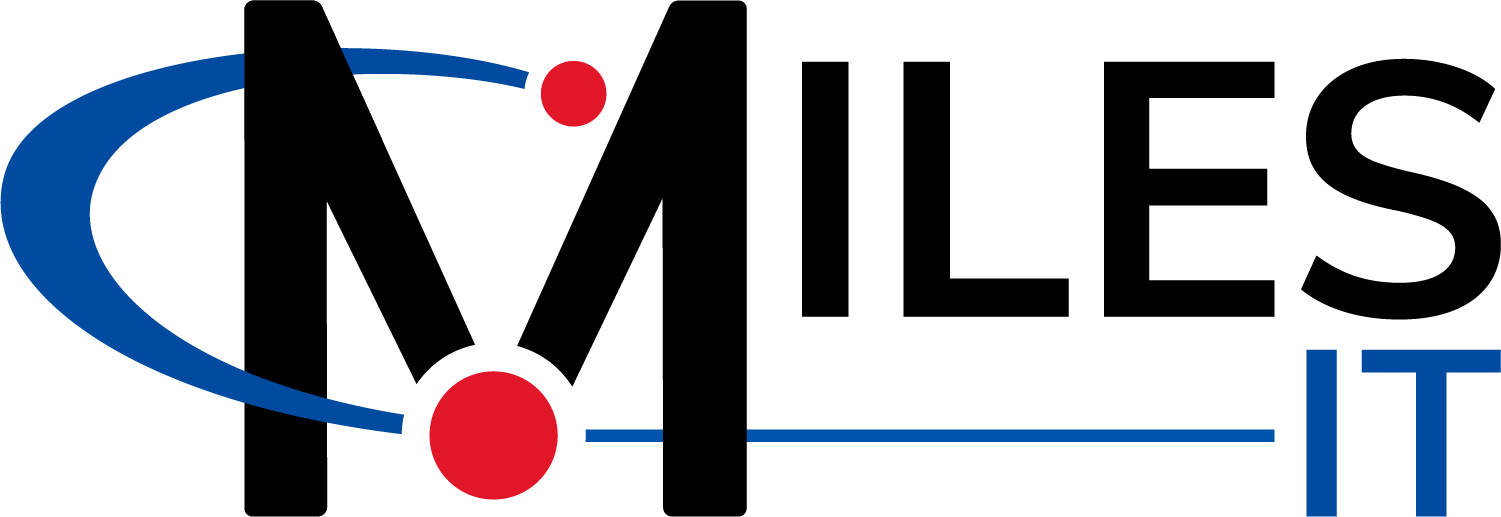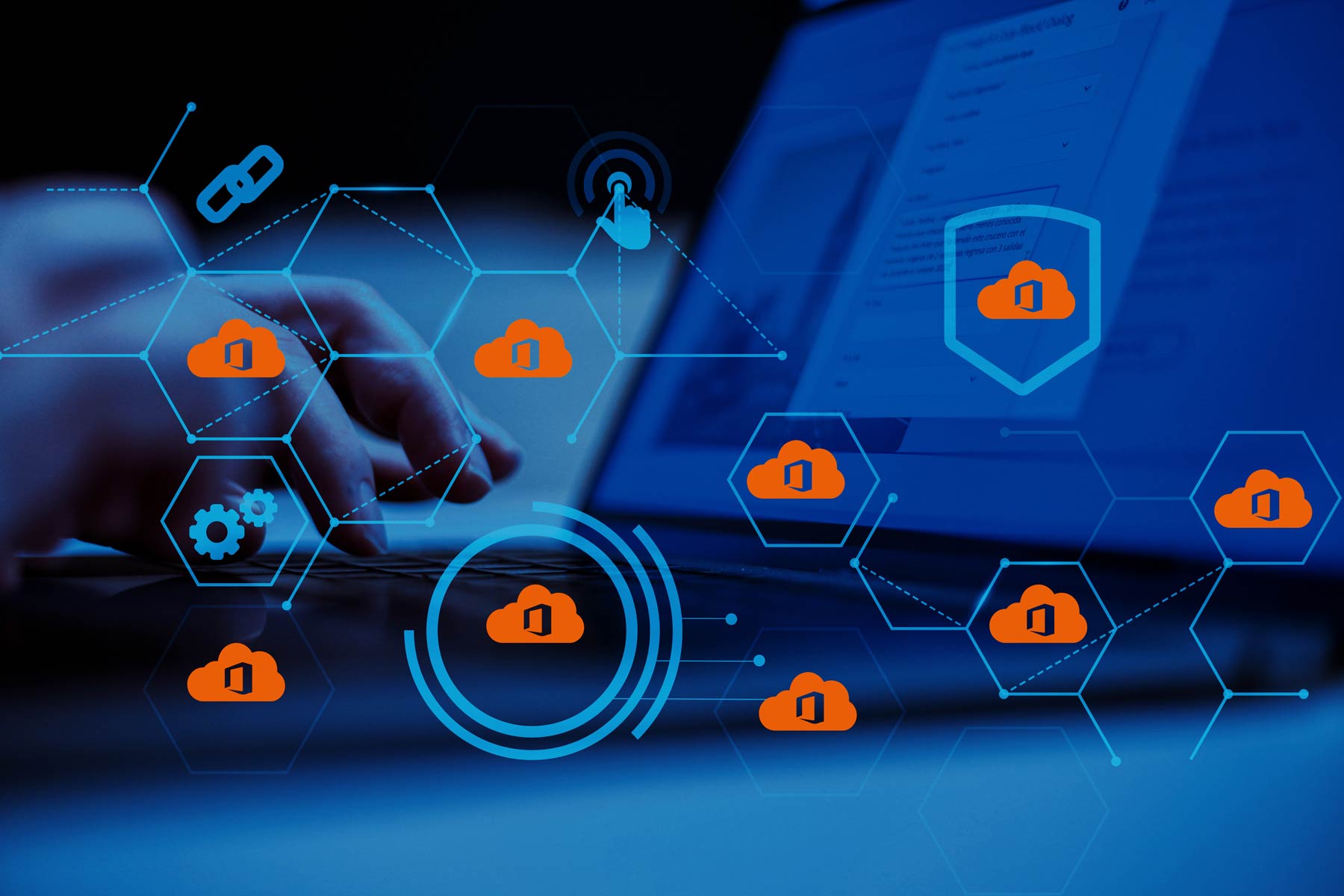Microsoft 365 is an effective solution for collaboration and communication, whether you’re working remotely or in person.
The variety of tools in this suite delivers a collaborative environment that is easily accessible from any location and device.
It sounds like an excellent fit for the majority of businesses working online. However, with millions of users creating, sharing, and storing their information in the Microsoft 365 suite, you could leave your data vulnerable.
Multi-factor authentication, encryption, geographically distributed data centers, compliance certifications, and other security measures aim to keep your Microsoft 365 data safe, but is this enough?
Discover the main reasons why you need to back up your Microsoft 365 environment and how you can protect your information.
Why is Microsoft 365 Backup Crucial?
Companies have been looking to address user file protection for decades.
The main goal is to protect users’ devices and information without expending an enormous amount of effort.
When companies relied on file servers for their work, it was difficult to keep user files backed up. Storing files in folders like “My Documents” on individual devices made the backup process increasingly complicated.
Now, Microsoft 365 provides powerful solutions to fill that gap.
With OneDrive, a user’s desktop can be synchronized with their documents and pictures, then stored in the cloud very easily.
But now that your information is in Microsoft 365, how can you keep it protected?
Many Microsoft 365 users assume that their data is always accessible, though there is no guarantee.
For example, in October 2020, three major Microsoft 365 outages occurred. This impacted users around the globe, making it difficult to access data and complete work.
In the event of an outage, you’ll want to ensure your business can continue running and your teams can work productively.
That’s where a backup solution comes in.
Think about it. If you have an on-premises legacy solution, you would certainly want the file servers backed up. The same is true for Microsoft 365; storing information in the cloud doesn’t always make it safe.
The cloud is just somebody else’s computer.
User error, malicious activity, and other issues can still affect your data.
Comprehensive backup with advanced features and disaster recovery isn’t Microsoft’s responsibility, according to the shared responsibility model.

Microsoft is responsible for protecting its data centers, but data recoverability is on you. They are only responsible for their product and data availability.
In section 6b of the Microsoft Services Agreement, there is a clear message that, in theory, anything can happen to the users’ data: “In the event of an outage, you may not be able to retrieve Your Content or Data that you’ve stored. We recommend that you regularly backup Your Content and Data that you store on the Services or use Third-Party Apps and Services.”
There are still many native Microsoft features that can improve your data protection. However, these are only a part of a business’s backup and recovery strategy.
The first step is to define what Microsoft 365 applications you use and what type of data you have to protect. Exchange Online, OneDrive, and SharePoint Online are the most important and popular apps.
Microsoft 365 Email Backup
Email accounts and calendars are crucial for basic workflow, especially if all communication is online.
Microsoft doesn’t offer any backup and recovery options for email, except for the limited functionality of the Deleted Items folder. There are also no point-in-time restores of email items.
This works if a user accidentally deletes something and they notice quickly enough to restore it.
However, this still isn’t enough for most businesses.
You can’t depend on users to notice that they are missing something important. Users often don’t notice what they’re missing until it’s too late.
If you have a robust backup solution in place, you won’t have to worry about the risks of accidental deletion or user error.
Microsoft 365 SharePoint Backup
Never forget to protect your lists and libraries in SharePoint. Microsoft’s native SharePoint protection includes two components – retention and versioning.
These are able to be configured as needed. Versioning allows you to keep up to 50,000 previous versions of most SharePoint items, while retention lets you recover information within 93 days after deletion.
Yet, it’s important to remember that versioning within SharePoint is not a true backup solution, and therefore not enough to protect your data in all scenarios
One issue is that versions don’t provide consistent points of recovery. You may have multiple versions of a file saved, but if the file is deleted, all previous versions are also deleted.
In addition, versioning doesn’t give you control over backup and recovery. Instead, users must handle the process on their own.
Finally, versioning doesn’t retain points of recovery for any of your data. While this isn’t a huge issue if you only need to recover a few files, it becomes a problem if you need to perform a larger recovery.
Larger recovery efforts will take an excessive amount of time and energy if you rely on versioning instead of a separate backup solution.
Microsoft 365 OneDrive Backup
OneDrive backup is crucial as OneDrive is the main form of file storage in Microsoft 365. Large volumes of data will require the most storage.
You can enable the built-in features to ensure at least short-term data recovery in most cases.
The least you can do is to turn on versioning and retention in the Recycle Bin.
However, this won’t be enough to completely protect your information and ensure it can be restored.
Key Reasons You Need Microsoft 365 Data Backup
Accidental deletion
Human error is impossible to avoid. Practically every company faces the problem of accidental deletion.
For an inexperienced user, it might seem like Microsoft 365 provides enough security with its retention policies and the Recycle Bin.
These are helpful tools if you deleted a file or a folder by mistake and realized it quickly enough to reverse.
As mentioned previously, though, many users might not notice this error in time.
In addition, it is important to note that the Recycle Bin isn’t a backup and recovery tool. It has several limitations, such as restricted retention time, limited storage, and narrowed recovery – only the user who deleted the file can restore it.
In addition, if a user empties the deleted items folder, recovery is impossible.
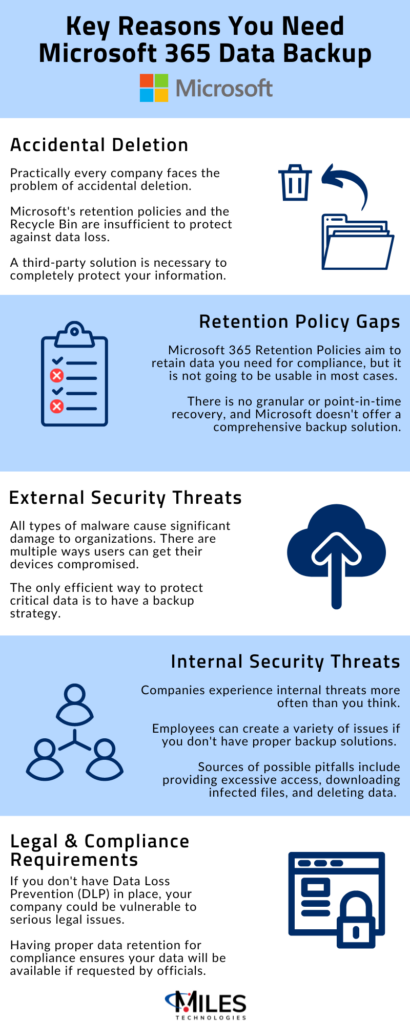
Retention policy gaps
Microsoft 365 Retention Policies aim to retain data you need for compliance, but it is not going to be in a form that is usable in most cases.
There is no granular or point-in-time recovery.
You also don’t have the option of optimizing the backup and recovery flow to save resources and automate the process.
In addition, any migration or transition between on-premises, cloud, and hybrid environments pose a serious threat of data loss.
You should also remember that if you deactivate the account of a former employee, Microsoft 365 will automatically delete this inactive account with all the associated data.
It is one of the easiest ways to lose relevant information, as Microsoft doesn’t offer a comprehensive backup solution.
External security threats
All types of malware, ranging from viruses to ransomware, cause significant damage to companies and organizations.
This isn’t only about the company’s reputation and data protection, but also consequential effects such as the security of its customers.
There are multiple ways your users can get their devices compromised; even the most vigilant companies are constantly having to work to help their users avoid attacks.
The only efficient way to protect critical data is to have a backup strategy. Microsoft 365’s backup and recovery features aren’t enough to handle serious threats.
Internal security threats
Malware isn’t the only security threat. Companies also experience internal threats, which occur more often than you think.
Employees create a variety of issues, both intentionally and unintentionally.
Sources of possible pitfalls range from providing excessive access to users to downloading infected files to deleting data, either accidentally or on purpose.
Malicious employees can also cause damage if you don’t have proper backup and recovery solutions in place.
It can reach the point where an employee covers up evidence by hiding specific files from a legal or HR department.
Legal and compliance requirements
Every company wants to avoid fines and legal disputes. For this reason, businesses have to know that data requested by officials will be there when needed in case of compliance and legal issues.
Your company is vulnerable to serious legal issues if you don’t have Data Loss Prevention (DLP) in place, which we’ll discuss in more detail later. Legal and compliance requirements vary by country and industry.
Adhere to your requirements to ensure you consistently meet your legal obligations and avoid any associated penalties and responsibilities.
Types of Data Backups
As mentioned, there are multiple threats to Microsoft 365 data.
The best way to protect your data from being lost is to configure a third-party backup.
Reliable Microsoft 365 backup solutions make your data quickly recoverable no matter what happens.
Backups for users
An important distinction to make is the difference between backups for your users and data retention for compliance purposes.
Backups make it easy and user-friendly for your teams to restore an entire mailbox, folder, or inbox and outbox information. If you’re looking to restore data from OneDrive, SharePoint, or Microsoft Teams, restoring individual files or folders is a simple process.
From a backup perspective, this is an excellent way to protect your users.

Data retention for compliance
On the other hand, data retention for compliance, or Data Loss Prevention (DLP), follows a separate set of rules because of strict compliance standards.
Typically, you’ll need to retain data for a certain number of years.
For example, imagine that all emails at your organization must be retained for seven years to comply with legal standards.
Having a backup in place means that you’ll be able to retain many of those emails for seven years – but maybe not all of them.
With backups, information is typically backed up multiple times per day. Over time, that will roll into daily, weekly, and monthly backups.
Here’s where a problem may occur from a retention standpoint depending on your needs.
If you receive an email on the 10th of September and delete it on the 25th of September, it will not be included in that monthly backup.
If you need backups only to protect your users, that likely wouldn’t cause any issues.
Yet, if you needed to retain data for compliance, regular user backups would not be sufficient.
With data retention, every single file and email is saved for seven years. Even if you delete a file, it will still be available on the backend.
DLP is necessary for your lawyers in the event of any type of litigation or financial investigation, whereas backups are necessary for your users if they need to restore data at any point.
Understanding this difference is crucial to ensure you have the right solutions in place for your needs.
Recommended Backup Solutions
At Miles, we recommend using Datto SaaS Protection, formerly known as Backupify, for Microsoft 365 (but we can protect your Google Workspace too!).
Datto includes a variety of features that help businesses protect and restore data.
Comprehensive Level of Protection
With some solutions, only your emails, files, and folders will be protected.
Datto provides more robust coverage, with backups for items including contacts, calendars, shared drives, and collaboration & chat tools.
A complete level of data protection can improve your business’s ability to continue providing services during a disaster or crisis.
Optimized Recovery Point Objective (RPO) and Recovery Time Objective (RTO)
RPO and RTO are important metrics to keep in mind.
Recovery Point Objective (RPO) refers to the point in time you can restore to.
Recovery Time Objective (RTO) refers to how quickly you can perform a restore.
RPO and RTO are largely based on the frequency of your backups and the types of data you protect.
With frequent backups, you’ll improve RPO; you can restore to a more recent point in time and reduce data loss.
In turn, this will improve RTO by minimizing the amount of manual work, making restores faster and easier.
Datto SaaS Protection runs 3 times a day to minimize data loss and ensure the most recent information is saved.
Powerful Security and Strict Compliance
Keeping security and compliance top-of-mind is critical when storing sensitive information.
Ensure that your solution takes security threats and compliance standards into consideration when backing up data.
Datto performs data backups in compliance with Service Organization Control (SOC 1/ SSAE 16 and SOC 2 Type II) standards.
In addition, Datto provides support for HIPPA and GDPR compliance standards to ensure your information is stored securely.
Conclusion
Protecting Microsoft 365 data with a reliable backup solution is a must in today’s world.
With so many security threats in existence and new risks appearing all the time, protecting your business is paramount.
Don’t assume that your data is protected because it’s in the cloud.
Information stored in the cloud is vulnerable to the same risks as data stored on your device.
Back up your systems today so your business will be protected tomorrow.
Want to learn more about backup and recovery solutions? Check out our business continuity and disaster recovery services and reach out to our consultants for more information.
About the Author:
Olivia Cox is a product manager specializing in Microsoft 365 and Amazon services. She started her career path in 2008 as a system engineer at a local insurance company in Dallas. Today, she leads the development for data protection products which support SaaS and cloud environments. Olivia is a true tech enthusiast who never stops searching for inspiration. She often contributes articles on Microsoft 365 backup solution, and VMWare disaster recovery, as well as general articles on data protection to NAKIVO’s blog.